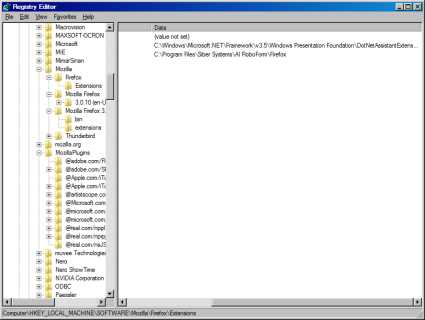The tablet PC is rumored to be named iSlate, iTablet, or even iGuide. Rumors are that the January 27th event will announced the new device, which will then be released in March. The fact that the invitation says only "Come see our latest creation," implies its something new, not a refresh of something.
The tablet PC is rumored to run a version of the iPhone OS, which would, necessitate background processing. Of course, Apple could continue to withhold it from the iPhone, if they so desired. The reasons, so far, for background processing being excluded from the iPhone is primarily battery life.
Of course, jailbroken iPhones can run background processes already, but not all apps run well when backgrounding is enabled, as they were not designed specifically with background processing in mind. However, its lack is a major negative vs. other smartphone platforms, such as Android and webOS.
The blobs and somewhat surrealistic image on the invite might also indicate a refresh of iLife, which has also been rumored. It's only about 8 days until the event, so there will be plenty more rumors before that date.
source