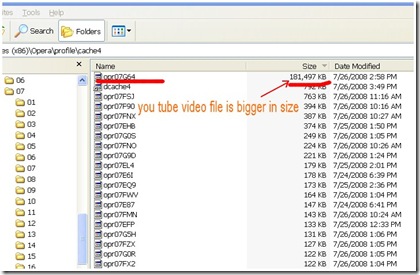Many from bloggers wish insatlling the widget of Recent post and Recent post at sidebar, and for this matter is several blogger creating recent post and recent comment widget by javascript, However i think that is not good for your blog SEO (Search Engine Optimization). Besides not good to SEO, installation javascript risk to slow down your blog loading, so that matter it's can make your visitor don't feel balmy.
To install recent post and recent comments, be in fact you can use your blog feed address. this is the address of Recent Post :
http://YourBlogName.blogspot.com/feeds/posts/default
And this is the address of Recent Comments :
http://YourBlogName.blogspot.com/feeds/comments/default
YourBlogName must be alter with your blog name. For example :
this is my Recent Post address :
http://rohman-freeblogtemplate.blogspot.com/feeds/posts/default
And this is my Recent Comments address :
http://rohman-freeblogtemplate.blogspot.com/feeds/comments/default
Still compused to install this feed adress to your blog. Please follow the steps :
- Login to blogger with your ID
- After entering the dasboard page , click Layout. Please saw the picture :
- Click at Page Element tab. See the picture below :

- Click at Add a Page element.
- After emerging pop up window , Klik add to blog button for the things Feed. See the picture following :
- After that, Insert your fedd URL (URL feed post for Recent posts or URL feed comment for recent comments). Example :
- Click Continue button.
- Then alter the title with Recent Post for recent post widget or Recent Comments for recent comments widget. Example :
- Click SAVE CHANGES button.
- Move that element where you want, and then click SAVE button.
- Finish. Please see the result.




Now you have had Recent Posts or Recent Comments widget at your sidebar with good SEO for your blog, and without slow loading. See you at my next post, and if you are new visitor don't forget to subcribe in a reader.