It happens quite often that you want to delete a non-required file and it does not get deleted by normal method. When you try removing it by the normal delete method a message saying 'Error Deleting File or Folder' pops out saying that it cannot delete the file as the file is already in use. In such case you need to make sure that the file is not being used by some other program or it is not write protected.The other variants of this error message include:
Cannot delete file: Access is denied
There has been a sharing violation.
The source or destination file may be in use.
The file is in use by another program or user.
Make sure the disk is not full or write-protected and that the file is not currently in use.
If your are certain that the file is not write protected then here is the how you can safely delete the file:
1. Go to Start-->Run... and type CMD (or) COMMAND and press OK which open the command prompt window. Leave it open and make sure you close all other running applications.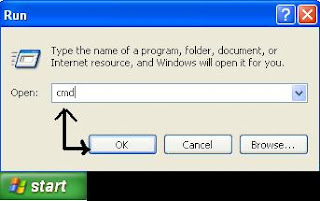
2. Go to Run dialog box again and type TASKMGR.EXE and press OK to access the task manager. (alternatively you can also use the keyboard shortcut Ctrl+Alt+Del to go to task manager)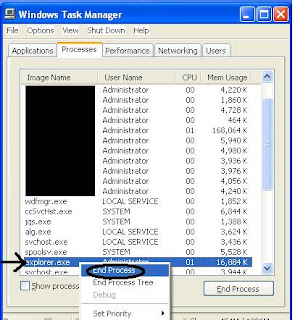
Now go to Processes tab and End Process named 'explorer.exe' by right clicking on it and choosing End Process.
3. Shuffle back to Command prompt without closing the task manager window. (Use Keyboard shortcut Alt+Tab). Now using DEL command, delete the file.
Syntax:
--> At the command prompt if you are in the same directory as of the file you wanted to delete, just give the following command at the command prompt
DEL (filename).(extension)
--> And if you are in the other directory, you have to specify the entire path of the file to delete it.
DEL (path of the file)\(filename).(extension)
For example, if you want to delete a file named 'movie.flv' in your G: drive, and at the command prompt you are in the C: drive then the syntax to delete the file is
DEL G:\movie.flv
4. Now, use Alt+Tab to go back to Task Manager and from the file menu choose New Task(Run...) and type explorer.exe and click OK in order to restart your Windows shell. That's it!! You have successfully removed the unwanted file from your PC.
That's it!! You have successfully removed the unwanted file from your PC.
If you find the above method of deleting the file a bit difficult, then you have to use an amazing software called 'Unlocker' which can easily kill the processes that are using the file and unlock the file so that you can easily delete or edit it.
Cannot delete file: Access is denied
There has been a sharing violation.
The source or destination file may be in use.
The file is in use by another program or user.
Make sure the disk is not full or write-protected and that the file is not currently in use.
If your are certain that the file is not write protected then here is the how you can safely delete the file:
1. Go to Start-->Run... and type CMD (or) COMMAND and press OK which open the command prompt window. Leave it open and make sure you close all other running applications.
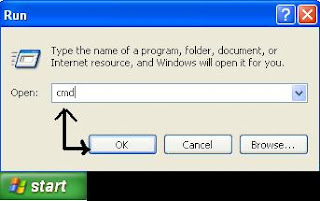
2. Go to Run dialog box again and type TASKMGR.EXE and press OK to access the task manager. (alternatively you can also use the keyboard shortcut Ctrl+Alt+Del to go to task manager)
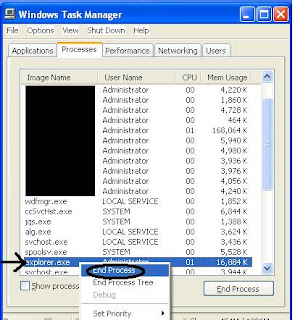
Now go to Processes tab and End Process named 'explorer.exe' by right clicking on it and choosing End Process.
3. Shuffle back to Command prompt without closing the task manager window. (Use Keyboard shortcut Alt+Tab). Now using DEL command, delete the file.
Syntax:
--> At the command prompt if you are in the same directory as of the file you wanted to delete, just give the following command at the command prompt
DEL (filename).(extension)
--> And if you are in the other directory, you have to specify the entire path of the file to delete it.
DEL (path of the file)\(filename).(extension)
For example, if you want to delete a file named 'movie.flv' in your G: drive, and at the command prompt you are in the C: drive then the syntax to delete the file is
DEL G:\movie.flv
4. Now, use Alt+Tab to go back to Task Manager and from the file menu choose New Task(Run...) and type explorer.exe and click OK in order to restart your Windows shell.
 That's it!! You have successfully removed the unwanted file from your PC.
That's it!! You have successfully removed the unwanted file from your PC.If you find the above method of deleting the file a bit difficult, then you have to use an amazing software called 'Unlocker' which can easily kill the processes that are using the file and unlock the file so that you can easily delete or edit it.
